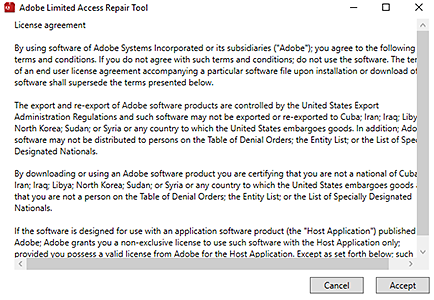Download the Adobe Limited Access Repair tool:
Learn how to download and use the Adobe Limited Access Repair tool to fix the limited access error for Adobe apps or services.
What errors does the Limited Access Repair tool fix?
The Limited Access Repair tool is an Adobe tool that you can download to fix the following error message:
- You may have limited access to Adobe apps or services.
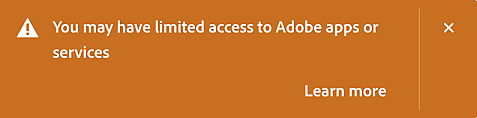
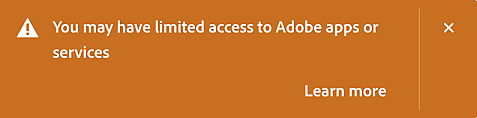
- The Creative Cloud applications are available in trial mode.
- Trial expiration
- We are unable to activate [product name]. Product activation is required to use this product...
How to download and use the Limited Access Repair tool
To resolve the issue you are facing, follow these steps:
-
-
Double-click the downloaded file to extract its contents.
-
From the extracted folder, launch the Limited Access Repair tool in Admin mode.
- Windows: Right-click on the tool and choose Run as Administrator.
- macOS: Double-click the tool and enter the admin credentials to continue.
-
Accept the license agreement.
-
Select Continue.
-
The tool fixes your hosts file and displays the number of entries fixed. Select Close.
-
Launch the Creative Cloud desktop app, or relaunch it if already open.
-
Go to Apps > Updates. Then find an app you want to update, and select Update.
Updating your apps will help you to gain immediate access to new features, performance improvements, and bug fixes.