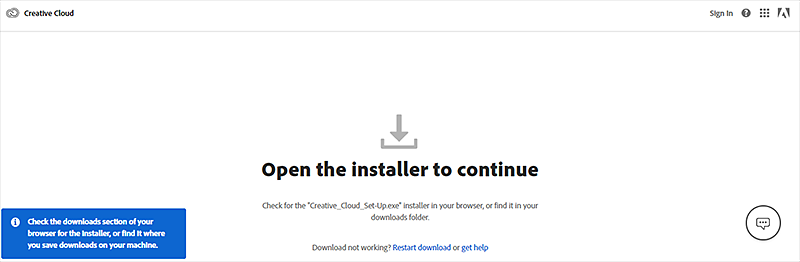Create a new local user account with administrator privileges for your machine.
Learn what to do if the Creative Cloud desktop app fails to install or update.
How to fix "failed to install" or "failed to update" errors
The Creative Cloud desktop app fails to install or update usually because the Creative Cloud apps on your machine have become corrupted or your machine can't connect to the Adobe servers. Error messages for these problems are:
- Error code 1
- Error code P1
- Error code 50
- Error code P50
- Error code 301
- Error code C301
- Error code 1001
- Error code 1002
Reinstall the Creative Cloud desktop app using an administrator account
To fix these errors, follow the given steps.
-
- Windows 10: See Create a local user account in Windows 10.
- Windows 8 and Windows 7: See Create a user account.
- macOS: See Set up users, guests, and groups on your Mac.
-
Sign in to your machine using that account.
-
Uninstall the Creative Cloud desktop app using the Creative Cloud desktop app uninstaller.
-
Download the Creative Cloud desktop app.
 If you're using Windows, you may be prompted to save the downloaded file. If you're using macOS, you may be prompted to allow the download to take place.
If you're using Windows, you may be prompted to save the downloaded file. If you're using macOS, you may be prompted to allow the download to take place. -
Go to the downloaded file on your device, and double-click it.
-
Sign in to begin installation. Then, follow the onscreen instructions.
Once you have installed the Creative Cloud desktop app, it launches automatically.