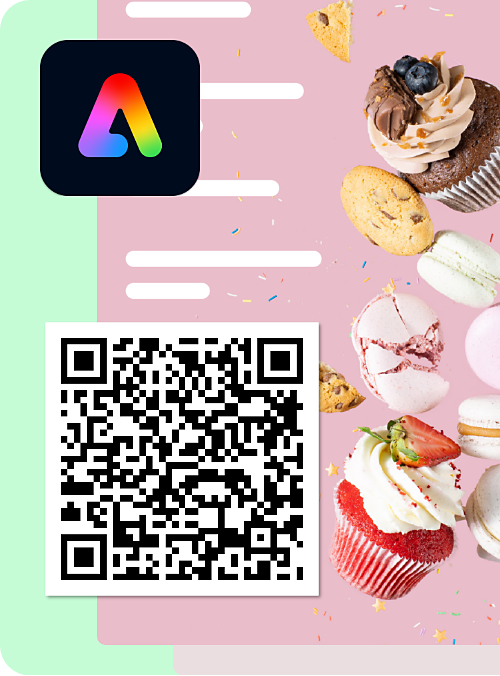On the Adobe Express homepage, select the icon in the left panel.
- Welcome to the Adobe Express User Guide
- What's new
-
Get set up
- Learn the basics
- Access the app
- Preferences and settings
-
Create and edit videos
- Create videos
- Edit videos
- Organize clips
- Change file formats
-
Create and edit images
- Create and modify with generative AI
- Edit images
- Change file formats
-
Create and edit documents and webpages
- Create and edit documents
- Create webpages
- Create drawings
-
Create with templates
- Create templates
- Edit templates
-
Add effects to your designs
- Add audio
- Add animations
- Add text
- Add images and visuals
- Create QR codes
-
Organize your designs
-
Arrange layers and pages
- Work with layers
- Technical requirements for using the Bulk Create and Generate add-on
- Group and ungroup objects
- Lock editing access
- Add multiple pages to designs
- Bulk, create, and generate design using add-on
- Create designs in bulk
- Technical requirements for using Bulk create
- Set up a spreadsheet for bulk creating designs
- Find version history of designs in Adobe Express
- Adobe Express Add-ons overview
- Install Add-ons in Adobe Express
- Develop Add-ons
- Create an Internal listing
- Align elements
- Import assets
-
Arrange layers and pages
-
Work with other Adobe files
- Work with Photoshop and Illustrator creative assets
- Work with Acrobat
-
Share and publish
-
Share and collaborate
- Privacy and permissions
- Technical requirements for sharing videos to TikTok Ads Manager
- Invite collaborators
- Copy files between accounts
- Comment on shared files
- Unpublish shared files
- Share designs as remixable templates
- Manage presentation pages
- Present a design in Adobe Express
- Create TikTok videos and share them to TikTok Ads Manager
- Share large files using WeTransfer
- Print in Adobe Express
- Print and order designs
- Design and print using print-ready templates
- Design for prints
- Switch between presentation and designs in Adobe Express
-
Schedule and publish content
- Content Scheduler overview
- Media specifications for Content Scheduler
- Connect Facebook
- Connect Instagram for business account
- Connect X (Twitter), Pinterest, LinkedIn or TikTok
- Share to social media
- Generate captions for social media using generative AI
- Create Shared Calendars
- Shared Calendar access and permission
-
Share and collaborate
-
Manage brands, libraries, and projects
- Create brands, libraries, and projects
-
Manage collaboration
- Custom fonts overview
- Create from shared templates
- Edit roles in brands
- Apply brand to pages, images, and illustrations
- Best practices to apply brand colors and fonts
- Share brands
- Leave shared brands
- Add custom fonts to your brand
- Brand style restrictions overview
- Share templates with controlled permissions
- Share libraries
- Create new files, folders, brands, and libraries
- Share projects
- Copy files into projects in Adobe Express
- Move files to a project in Adobe Express
-
Adobe Express on mobile
- Get set up
-
Create and edit designs
- Create images with generative AI
- Create text effects with generative AI
- Insert objects with generative AI
- Generate editable templates with generative AI
- Work with Photoshop and Illustrator assets
- Import PDFs on mobile
- Remove objects using Generative fill
- Create and edit videos
- Explore templates
- Create and manage brands
- Delete files
- Record videos in Adobe Express on mobile
- Share designs
- Troubleshoot
-
Troubleshoot
- Known and fixed issues
- Browser extension issues
- Projects issues
- Linked assets issues
-
Access and file conversion issues
- Error notification when accessing prior files
- Unable to locate prior files
- Design changed in files migrated from previous version of Adobe Expres
- Unable to open Adobe Express on desktop
- Personal profile unavailable after upgrading to Adobe Express for Teams
- Favorites unavailable after upgrading to Adobe Express for Teams
- Video playback is slow in Adobe Express on Chromebook
- Video upload is slow in Adobe Express on Chromebook
-
Adobe Express subscription
- Free trials
- Subscription options
- Manage subscriptions
-
Adobe Express for education
-
For educators
- Create and access educator accounts
- Classrooms overview
- Create classrooms
- Add students to classrooms
- Manage classrooms
- Share assignments
- Troubleshoot issues with assignments
- Change email address for educator account
- Adobe Express for Education overview
- Adobe Express for Education teachers verification
- Assignments overview
- Create assignments
- Provide feedback on assignments
- Assignments and classrooms FAQs
- Delete Adobe Express for Education account
- Migrate projects to the latest Adobe Express for iPad
- Troubleshoot Adobe Express on iPad
- Adobe Express Classroom integrations
- K-12 Education on iPad overview
- Install Adobe Express on iPad
-
For students
- Adobe Express for Education students overview
- K-12 Education on iPad overview
- Download and install Adobe Express on iPad
- Adobe Express for K-12 Students overview
- Access Adobe Express student account
- Access Classrooms in Adobe Express
- Access, complete, and turn in assignments
- Comment on assignments
- Delete your Adobe Express student account
-
For educators
- Welcome to the Adobe Express User Guide
- What's new
-
Get set up
- Learn the basics
- Access the app
- Preferences and settings
-
Create and edit videos
- Create videos
- Edit videos
- Organize clips
- Change file formats
-
Create and edit images
- Create and modify with generative AI
- Edit images
- Change file formats
-
Create and edit documents and webpages
- Create and edit documents
- Create webpages
- Create drawings
-
Create with templates
- Create templates
- Edit templates
-
Add effects to your designs
- Add audio
- Add animations
- Add text
- Add images and visuals
- Create QR codes
-
Organize your designs
-
Arrange layers and pages
- Work with layers
- Technical requirements for using the Bulk Create and Generate add-on
- Group and ungroup objects
- Lock editing access
- Add multiple pages to designs
- Bulk, create, and generate design using add-on
- Create designs in bulk
- Technical requirements for using Bulk create
- Set up a spreadsheet for bulk creating designs
- Find version history of designs in Adobe Express
- Adobe Express Add-ons overview
- Install Add-ons in Adobe Express
- Develop Add-ons
- Create an Internal listing
- Align elements
- Import assets
-
Arrange layers and pages
-
Work with other Adobe files
- Work with Photoshop and Illustrator creative assets
- Work with Acrobat
-
Share and publish
-
Share and collaborate
- Privacy and permissions
- Technical requirements for sharing videos to TikTok Ads Manager
- Invite collaborators
- Copy files between accounts
- Comment on shared files
- Unpublish shared files
- Share designs as remixable templates
- Manage presentation pages
- Present a design in Adobe Express
- Create TikTok videos and share them to TikTok Ads Manager
- Share large files using WeTransfer
- Print in Adobe Express
- Print and order designs
- Design and print using print-ready templates
- Design for prints
- Switch between presentation and designs in Adobe Express
-
Schedule and publish content
- Content Scheduler overview
- Media specifications for Content Scheduler
- Connect Facebook
- Connect Instagram for business account
- Connect X (Twitter), Pinterest, LinkedIn or TikTok
- Share to social media
- Generate captions for social media using generative AI
- Create Shared Calendars
- Shared Calendar access and permission
-
Share and collaborate
-
Manage brands, libraries, and projects
- Create brands, libraries, and projects
-
Manage collaboration
- Custom fonts overview
- Create from shared templates
- Edit roles in brands
- Apply brand to pages, images, and illustrations
- Best practices to apply brand colors and fonts
- Share brands
- Leave shared brands
- Add custom fonts to your brand
- Brand style restrictions overview
- Share templates with controlled permissions
- Share libraries
- Create new files, folders, brands, and libraries
- Share projects
- Copy files into projects in Adobe Express
- Move files to a project in Adobe Express
-
Adobe Express on mobile
- Get set up
-
Create and edit designs
- Create images with generative AI
- Create text effects with generative AI
- Insert objects with generative AI
- Generate editable templates with generative AI
- Work with Photoshop and Illustrator assets
- Import PDFs on mobile
- Remove objects using Generative fill
- Create and edit videos
- Explore templates
- Create and manage brands
- Delete files
- Record videos in Adobe Express on mobile
- Share designs
- Troubleshoot
-
Troubleshoot
- Known and fixed issues
- Browser extension issues
- Projects issues
- Linked assets issues
-
Access and file conversion issues
- Error notification when accessing prior files
- Unable to locate prior files
- Design changed in files migrated from previous version of Adobe Expres
- Unable to open Adobe Express on desktop
- Personal profile unavailable after upgrading to Adobe Express for Teams
- Favorites unavailable after upgrading to Adobe Express for Teams
- Video playback is slow in Adobe Express on Chromebook
- Video upload is slow in Adobe Express on Chromebook
-
Adobe Express subscription
- Free trials
- Subscription options
- Manage subscriptions
-
Adobe Express for education
-
For educators
- Create and access educator accounts
- Classrooms overview
- Create classrooms
- Add students to classrooms
- Manage classrooms
- Share assignments
- Troubleshoot issues with assignments
- Change email address for educator account
- Adobe Express for Education overview
- Adobe Express for Education teachers verification
- Assignments overview
- Create assignments
- Provide feedback on assignments
- Assignments and classrooms FAQs
- Delete Adobe Express for Education account
- Migrate projects to the latest Adobe Express for iPad
- Troubleshoot Adobe Express on iPad
- Adobe Express Classroom integrations
- K-12 Education on iPad overview
- Install Adobe Express on iPad
-
For students
- Adobe Express for Education students overview
- K-12 Education on iPad overview
- Download and install Adobe Express on iPad
- Adobe Express for K-12 Students overview
- Access Adobe Express student account
- Access Classrooms in Adobe Express
- Access, complete, and turn in assignments
- Comment on assignments
- Delete your Adobe Express student account
-
For educators
Generate QR codes
Last updated on
Feb 6, 2025
Learn how to easily generate a QR code in Adobe Express for sharing links for business cards, flyers, promotional materials, and more.
-
-
In the Get started panel, select Quick actions > Generate QR code.
Select Quick actions and then choose Generate QR code. Select Quick actions and then choose Generate QR code. -
Enter or paste a URL in the Link panel.
-
Customize your QR code by choosing from the Style and Color options.
-
Select the File format from the dropdown.
-
Select Download to save the QR code to your device or Open in editor to customize the design further.
Note:
- QR codes made in Adobe Express never expire. The app is free and user-friendly, perfect for creating QR codes for your services, websites, or products to use on posters, forms, and flyers.
- The QR codes are static, so if you need to change the URL, you’ll have to generate a new QR code.
- Learn how to generate a QR code directly within the editor while your design is open.
Was this page helpful?