Choose Edit > Preferences > Performance (Windows) or Photoshop > Preferences > Performance (macOS).
Find answers to commonly asked questions about Photoshop and graphics processor (GPU) card usage.
Topics in this article:
- How does Photoshop use the graphics processor?
- What are the minimum graphics processor requirements?
- How can I check the GPU compatibility report?
- How can I check the GPU status while working on a document in Photoshop?
- What are the various GPU modes in Photoshop?
- Which features in Photoshop use the graphics processor?
Photoshop leverages the graphics processor in your system to provide a seamlessly smooth Photoshop experience and increased performance with many features.
For full Photoshop system requirements, see Photoshop system requirements.
Generally, consider using GPUs with an Average Ops/Sec of 2000 or higher on PassMark's GPU Computer Benchmark Chart.
If you are using an older graphics card or driver, GPU functionality in Photoshop may be limited or not supported.
With the Photoshop 23.0 release, you can run the graphics processor compatibility check to ensure your GPU is compatible:
Go to Help > GPU Compatibility and see the report dialog that opens.
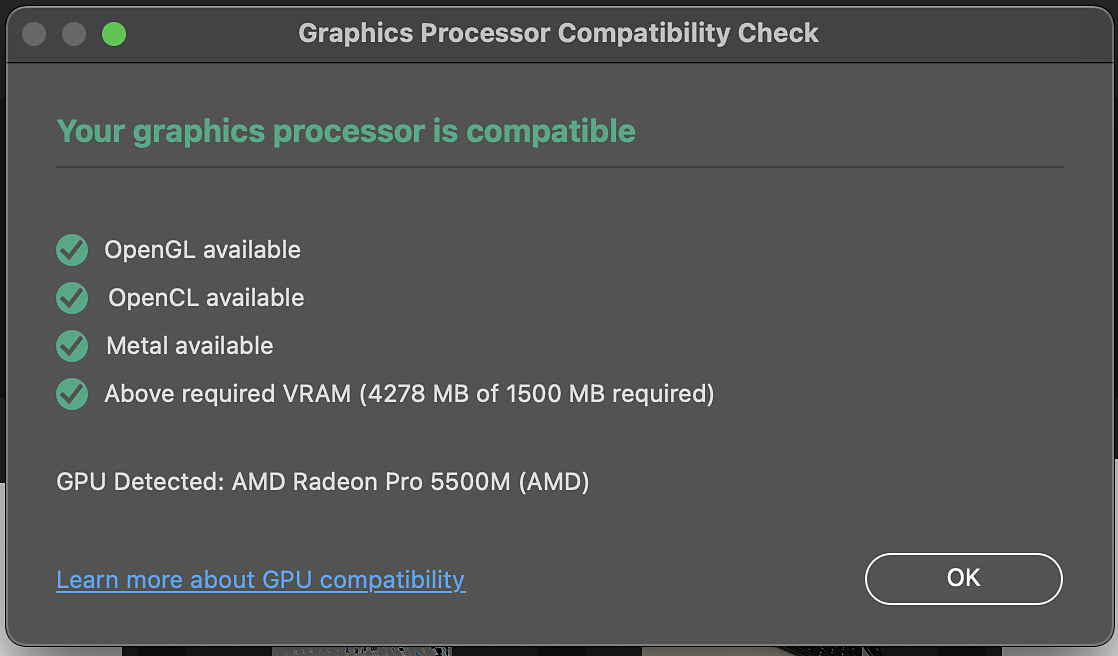
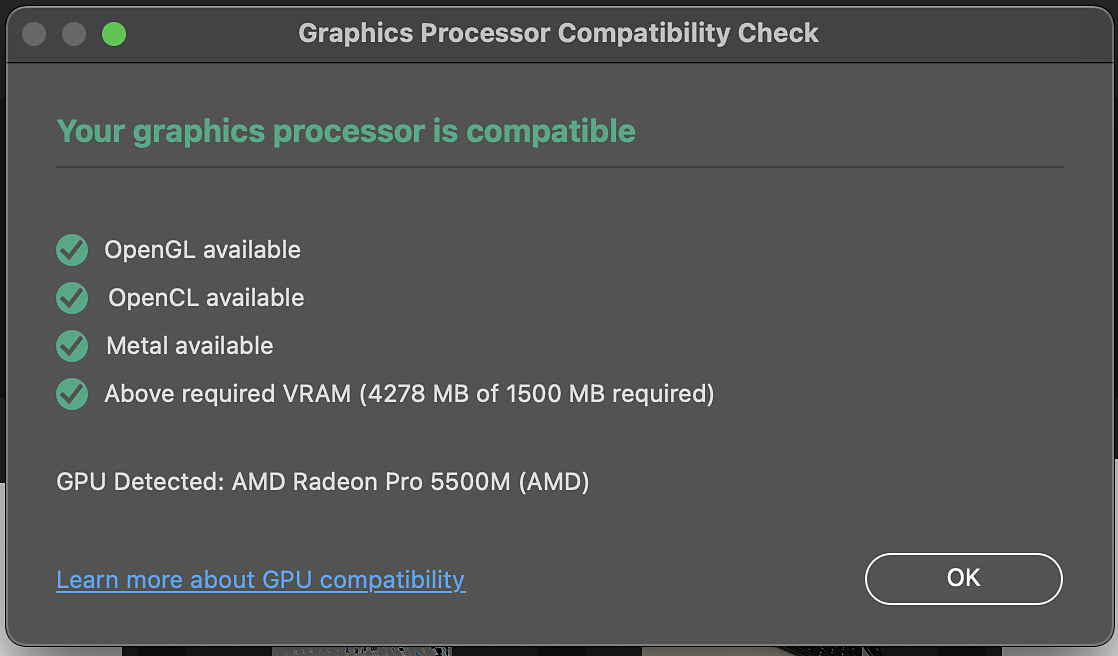


The information on this screen reflects the GPU state when Photoshop is launched. If the state of the GPU changed during the session, it would not be reflected here. For real-time feedback about using the GPU during an active session, see How can I check the GPU status while working on a document.
If the GPU stops working in Photoshop, several features could be impacted. To confirm the GPU status in Photoshop, do either of the following:
- From the Document Status bar on the bottom left of the workspace, open the Document Status menu and select GPU Mode to display the GPU operating mode for your open document.
- Open the Info panel and select GPU Mode.




Here's the list of available GPU modes in Photoshop:
- CPU: CPU mode means that the GPU isn't available to Photoshop for the current document, and all features that have CPU pipelines will continue to work, but the performance from GPU optimizations will not exist so these features could be noticeably slower, such as - Neural Filters, Object Selection, Zoom/Magnify, etc. The visual interface for many features like crop, selections, and transform will drop color borders or become harder to view (thinner).
- D3D12: This is the preferred mode for Windows and means you can take full advantage of the most modern GPU APIS on that platform.
- Software: Software rendering is a Windows-only mode that returns to the Direct X 11 renderer. This happens if you explicitly set the Technology Preference, "Older GPU Mode (Pre 2016)", or if Photoshop determines that the software renderer is required for better stability.
- Metal: This is the preferred mode for macOS and means the user is taking full advantage of the most modern GPU APIs on that platform.
- Legacy OpenGL: Legacy OpenGL means that Photoshop uses the previous generation of GPU technology. Ideally, users on macOS would see Metal, and Windows users would see D3D12.
Features that require a GPU for acceleration
Features that won't work without a GPU: If your graphics processor is unsupported or its driver is defective, the following Photoshop features won't work —
If you encounter any issues working with the above features, see Graphics processor (GPU) troubleshooting.
Discontinuation of 3D features in Photoshop
Photoshop’s 3D features will be removed in future updates. Users working with 3D are encouraged to explore Adobe’s new Substance 3D collection, which represents the next generation of 3D tools from Adobe. Additional details on the discontinuation of Photoshop’s 3D features can be found here: Photoshop 3D | Common questions on discontinued 3D features.
- On Windows, a GPU with DirectX 12 support and 1.5 GB of GPU memory
- On macOS, a GPU with Metal Support and 1.5 GB of GPU memory
-
-
In the Performance panel, make sure that Use Graphics Processor is selected in the Graphics Processor Settings section.
-
Click Advanced Settings and specify the following option:
Use OpenCL: Enable to accelerate the new Blur Gallery filters, Smart Sharpen, Select Focus Area, or Image Size with Preserve Details selected (Note: OpenCL is available only on newer graphics cards that support OpenCL v1.1 or later.)
Photoshop does not take advantage of multiple graphics cards. Conflicting drivers may also cause crashes or other problems.
- If you have a system with multiple graphics cards, see Configuring computers with multiple graphics cards.
- If you have multiple monitors, a best practice is to connect them to the same graphics card prior to starting Photoshop.
Running Photoshop under virtual machines, or VMs, is not tested extensively nor officially supported. Running Photoshop with Use Graphics Processor enabled under virtual machines and remote desktop is not supported at all.