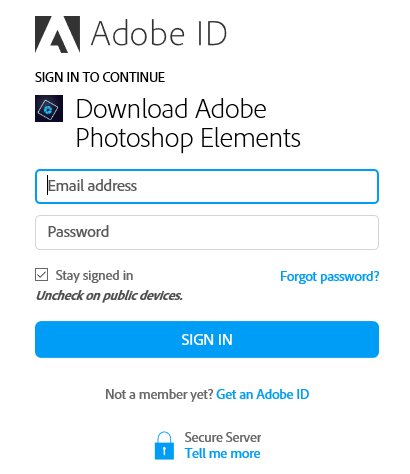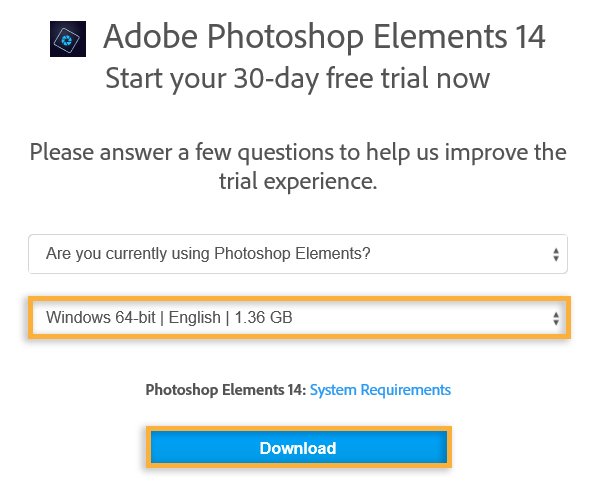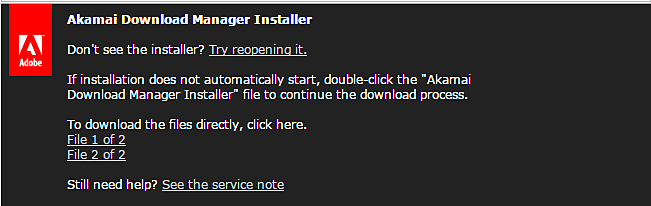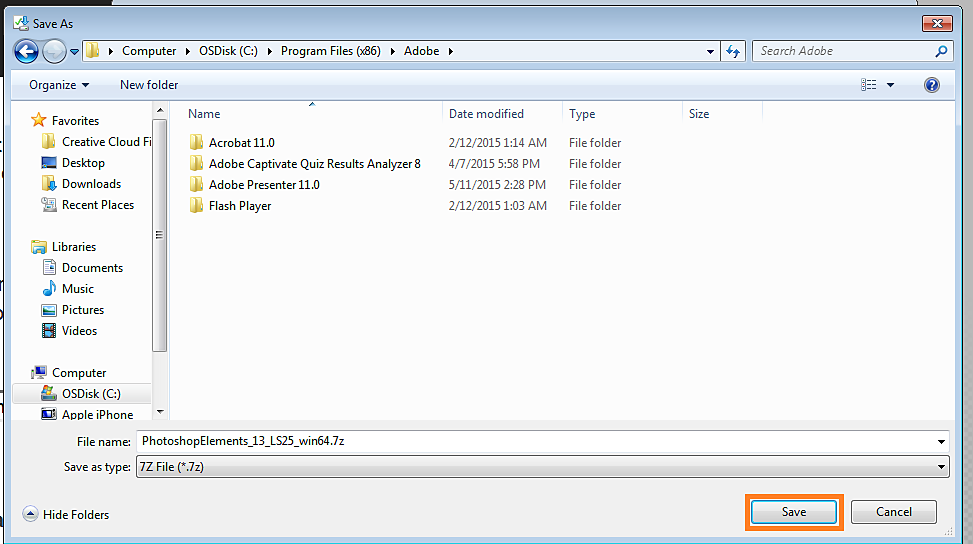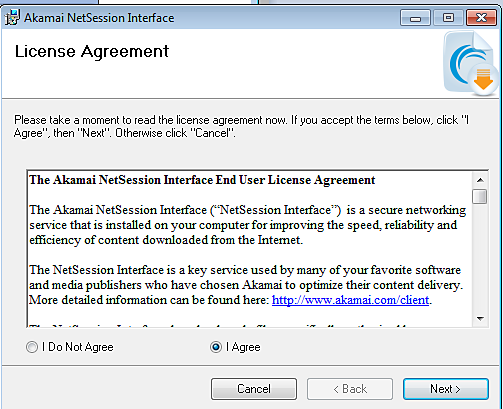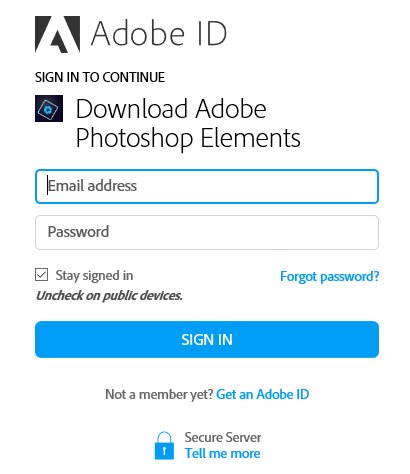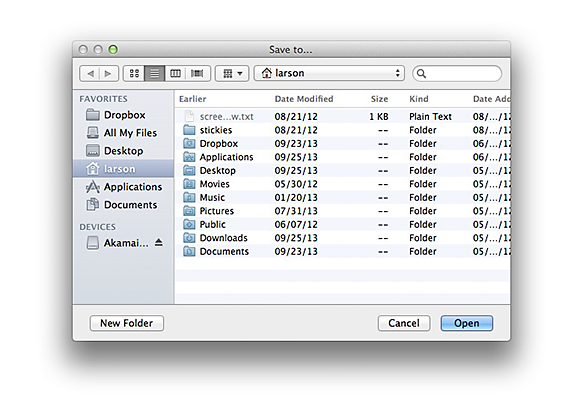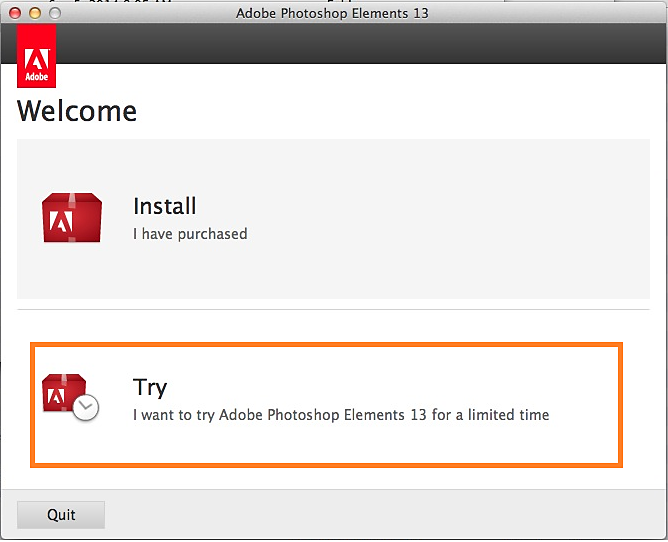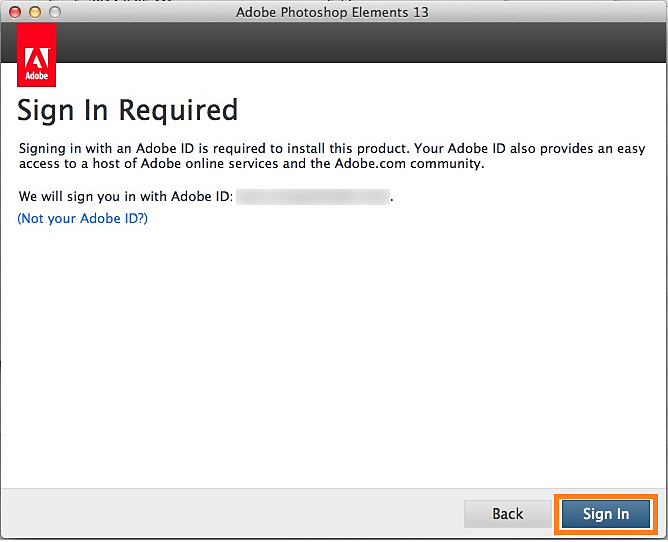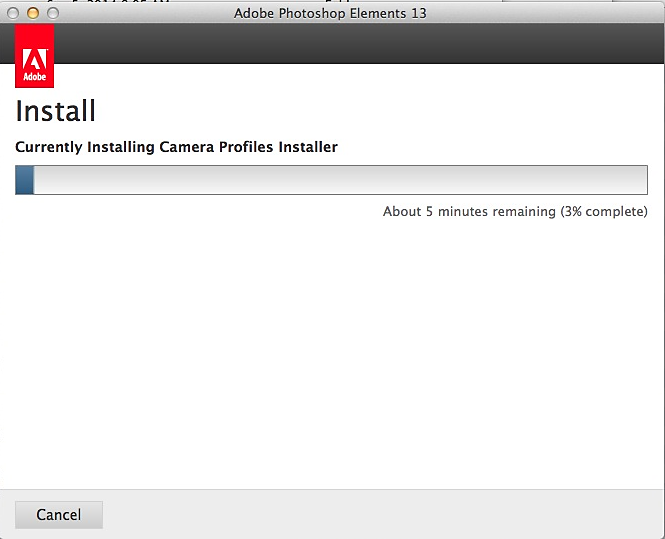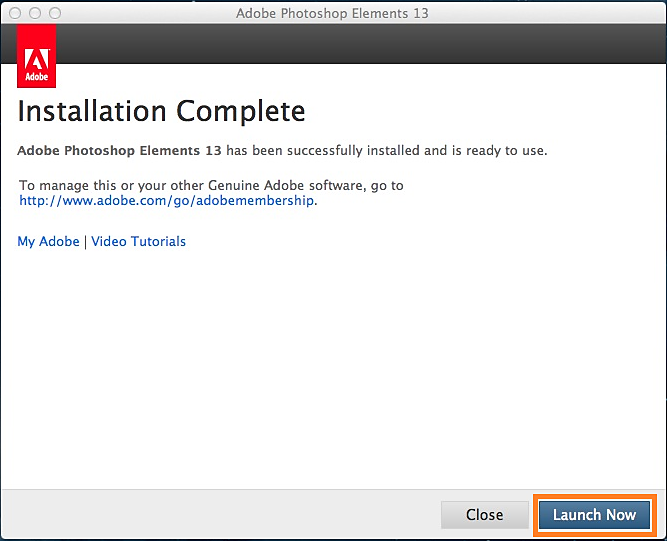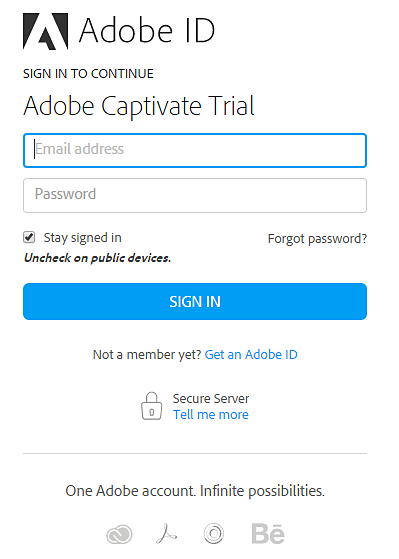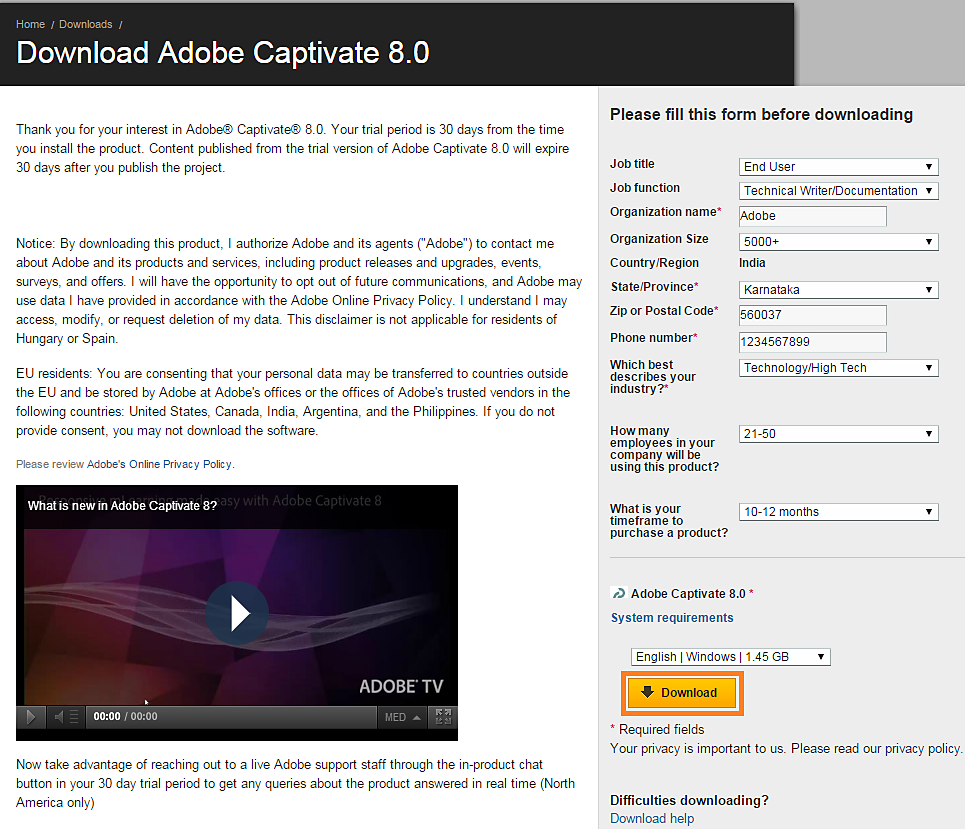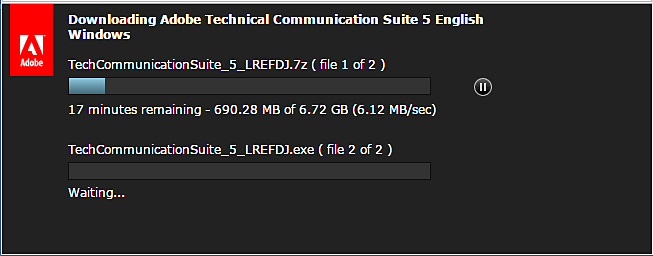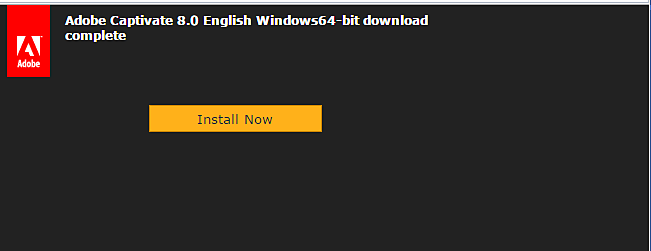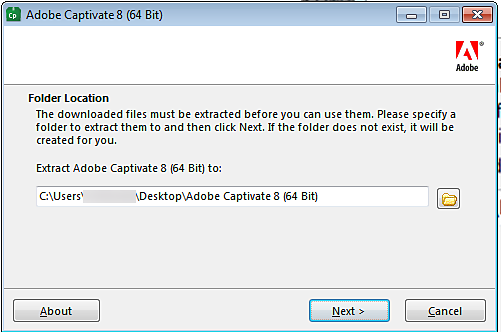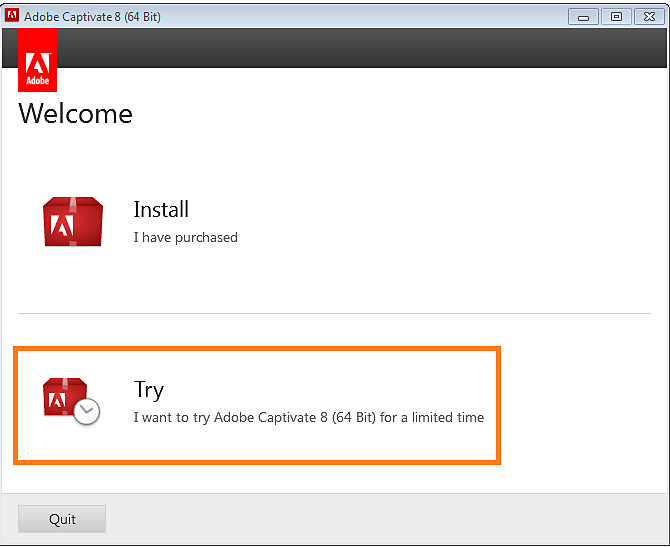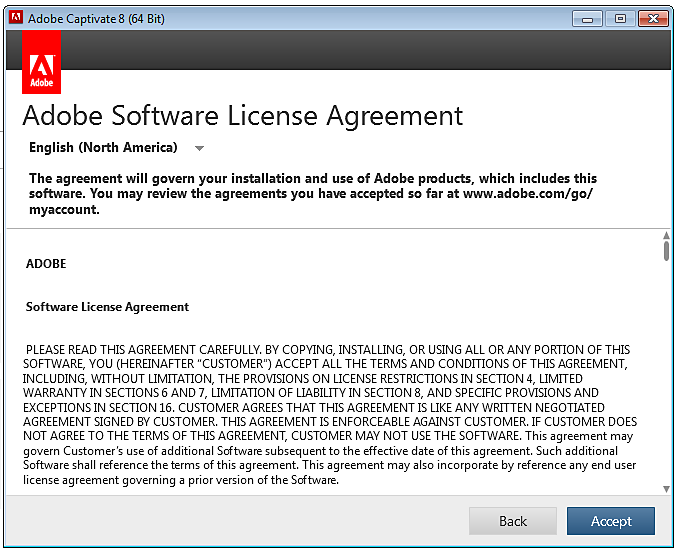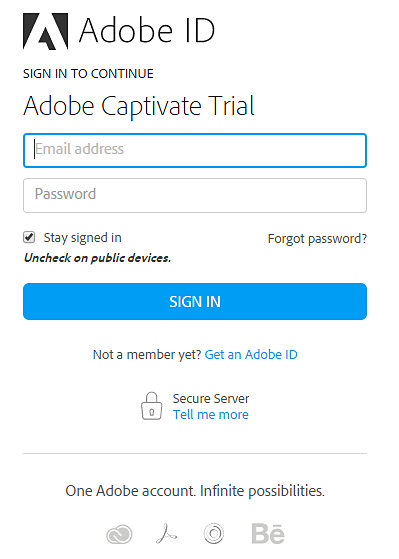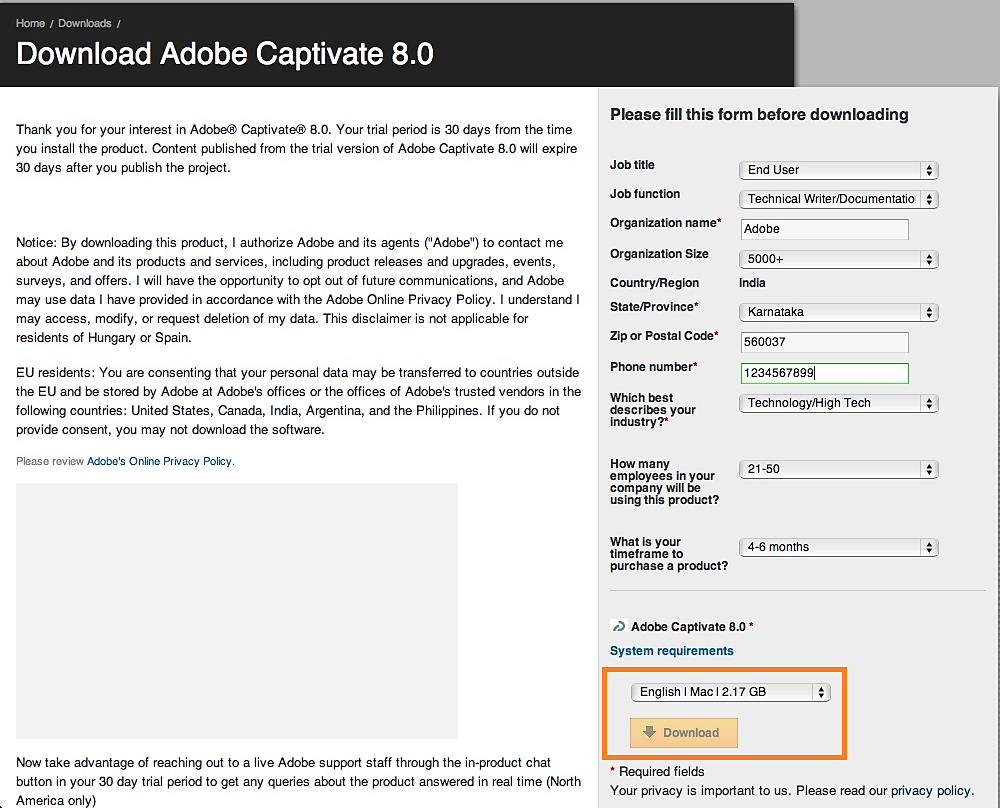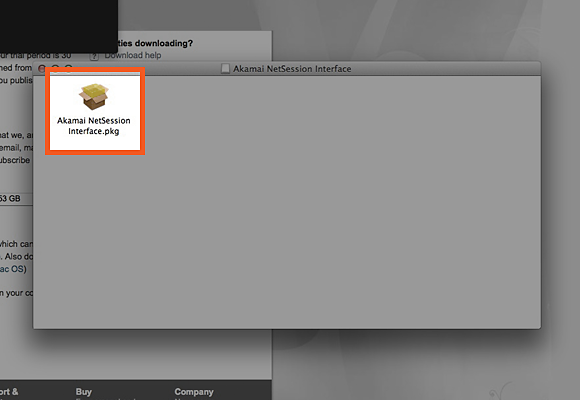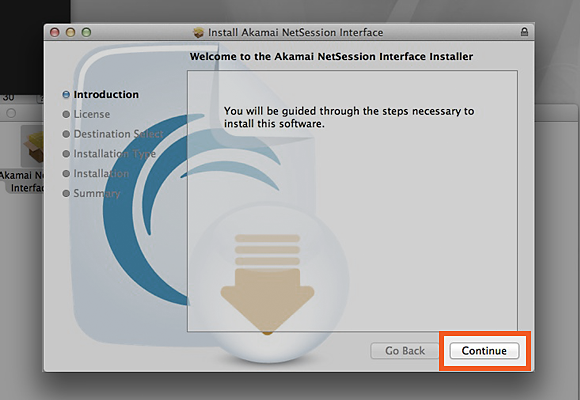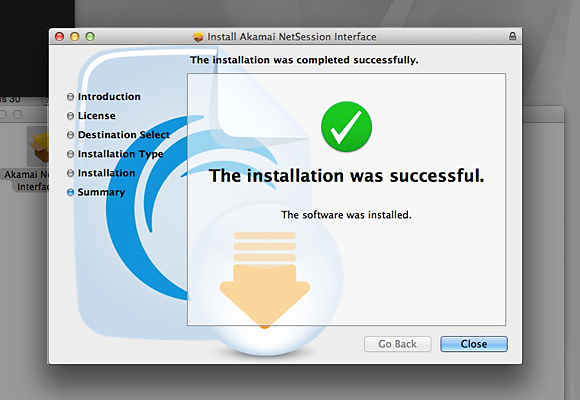Go to the Downloads page of the Adobe website and select View all free trials under the Free trials section.
Learn how to download and install trial versions of Adobe software that is not a part of the Adobe Creative Cloud.
Adobe offers free trials of its applications. For information on the trials of Creative Cloud apps, see Download and install Creative Cloud trial apps.
For information on the trials of other Adobe apps, choose from the topics below:
Before you start
Before you start downloading a trial for Adobe apps, ensure that you:
- Have administrative privileges for the account you’re using.
- Use the latest version of Internet Explorer (Windows OS), Firefox (Windows or macOS), Chrome (Windows or macOS), or Safari (macOS).
- Have a valid Adobe ID.
- Disable pop-up blockers in your browser. See your browser's documentation for instructions.
- Turn off firewalls, antivirus software, and third-party security software.
How to download a trial
-
-
Find your desired application from the list and select it.
-
Then follow the onscreen instructions for your app.
How to download trial for a specific app
To find download and install instructions for your specific app, select the product name below.
How to download and install Elements trial
Learn how to download trial for Adobe Photoshop Elements or Adobe Premiere Elements. Select your operating system and follow the instructions:
-
Visit the Photoshop Elements trial download page, or the Adobe Premiere Elements trial download page.
-
Sign in with your Adobe ID (email address and password that you have registered with Adobe).
If you have not registered with Adobe, click Get an Adobe ID to register.
-
In the Download page that opens, select a language from the drop-down list, then click the Download button. The Akamai Download Installer Manager opens.
The Akamai Download Manager Installer opens and starts downloading and installing Adobe Photoshop Elements.
-
Select a destination to save the trial installation files. The software installs after the download is complete.
-
Double-click the trial software to start the install. Select I Agree in the Akamai License Agreement and follow the installer prompts to install the software.
-
Your trial software is installed and ready to use. You can access it by going to Start > All Programs and browsing, or by searching in the Start menu.
-
Visit the Photoshop Elements trial download page, or the Adobe Premiere Elements trial download page.
-
Sign in with your Adobe ID (email address and password that you have registered with Adobe).If you have not registered with Adobe, click Get an Adobe ID to register.
-
Select the language for the desired product, and click the Download button.
-
Choose a destination to save the download, and click Open. You install the software when the download is complete.
-
Wait for your trial software to download.
-
When the software installer launches, select Try from the menu.
-
Sign in with your Adobe ID.
-
Wait for your trial software to install.
-
Click Launch Now to start using your trial.
How to download trial for Adobe Captivate and Adobe Technical Communications Suite
Select your operating system and follow the instructions:
-
Visit the Adobe Captivate trial download page or the Adobe Technical Communication Suite trial download page.
-
Sign in with your Adobe ID (email address and password that you have registered with Adobe).If you have not registered with Adobe, click Get an Adobe ID to register.
-
Fill the form and click Download.
-
Choose a save destination. The Akamai Download Manager installer downloads the product in the specified location as shown here.
-
Click the Install Now button to start installing your software.
-
Choose a save destination for your trial software.
-
Click the Try button to begin installing your trial software.
-
Follow any installer prompts.
-
Your trial software is installed and ready to use. You can access it by going to Start > All Programs.
-
Visit the Adobe Captivate trial download page or the Adobe Technical Communication Suite trial download page.
-
Sign in with your Adobe ID (email address and password that you have registered with Adobe).If you have not registered with Adobe, click Get an Adobe ID to register.
-
Fill the form and click Download.
-
Locate the downloaded file. If you aren't sure where your download went, see the Find downloaded files page. Double-click the Akamai NetSession Interface.pkg icon.
-
Follow the Akamai Download Manager Installer prompts.
-
Once Akamai Download Manager has been installed, you can start downloading your trial software.
-
Choose a destination, and Save your trial software.
-
Once the download finishes, click the Install Now button.
-
Double-click the software icon.
-
Create an Adobe ID if you haven't already, or sign in. Continue through the installer, following the prompts.
-
Your trial software is ready to use. You can access it through your Applications folder.
How to fix common download or install issues
Learn how to fix the most common download problems. If none of these solutions solve your problem, see the troubleshooting pages associated with your product:
Acrobat Photoshop Elements 13 Adobe Premiere Elements 13 |
Can't download trial | Akamai Download Manager
|
Adobe Captivate 8 |
Still need help?
Try Adobe community support
Search the Trial Download & Install Forum, or ask a new question regarding your trial download issue.
Technical support for product trials
Adobe offers complimentary support for installation issues only. Once the trial period has ended, Adobe Customer Care cannot assist you in extending your trial, even if the trial ended prematurely. Trial periods end prematurely for various reasons. Several reasons include changes to your system time, or modifications to the product installation or launch files (that is, permissions changes).