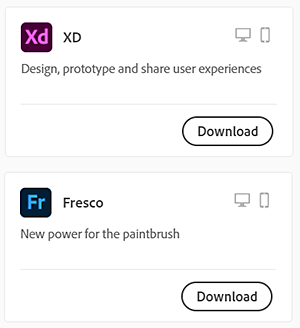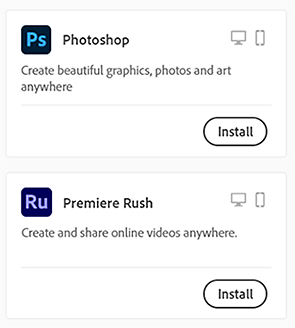Sign in at creativecloud.adobe.com/apps, then select either Download or Install for the app you want to install.
- Creative Cloud User Guide
- Introduction to Creative Cloud
- Download, install, set up, and update
- Manage your account
- Creative services
- Collaboration and storage services
- What are cloud documents
- Cloud documents | Common questions
- Create or convert files to cloud documents
- Set up cloud documents to use offline
- Revert to an earlier version of a cloud document
- Share your work for commenting
- Why can't I see my cloud documents offline?
- Creative Cloud Libraries
- Collaborate on Creative Cloud Libraries and folders
- Collaboration FAQ
- Sync your files using cloud storage
- Find how much cloud storage you have
- Set sync options
- Discontinuation of Creative Cloud Synced files
- Download Synced files content
- Creative Cloud mobile apps
- Enterprise and teams
Learn how to download and install Creative Cloud apps (including the Creative Cloud desktop app). Follow these steps when downloading your apps for the first time or when downloading them on a new or an additional computer.
![]() You can install your Creative Cloud apps on more than one computer. Learn more.
You can install your Creative Cloud apps on more than one computer. Learn more.
How to download your Creative Cloud apps
-
Looking for the Creative Cloud desktop app? It installs automatically with your first app. If you prefer, you can download it directly.
If you are using an account provided by your school or company, you can request Adobe products or services that you don't already have access to.
-
Double-click the downloaded file to launch the installer.
-
Follow the onscreen instructions to complete the installation.
On successful installation, the Creative Cloud desktop app launches at the same time as your Creative Cloud app.
-
To install more apps, select Install for the app in the Creative Cloud desktop app.
Problems installing?
Most errors are associated with a code. To find instructions for your error code, see Fix errors installing Creative Cloud apps.
For connectivity issues, see Fix common connectivity issues.
For instructions specific to macOS Catalina, see Creative Cloud desktop app installation stuck | macOS Catalina (10.15).
For other operating systems, see Creative Cloud app installation stuck.
Sign out and then sign in to the Creative Cloud desktop app. If the issue still persists, see Stop Creative Cloud from showing trial mode after purchase.
Deactivation disconnects your apps from a specific computer, and lets you run them on another computer. You can sign out (or deactivate) using your Adobe accounts page.
If you receive an "Activation limit reached" or "Sign-in failed" error, see Creative Cloud "Activation limit reached" or "Sign-in failed" error.