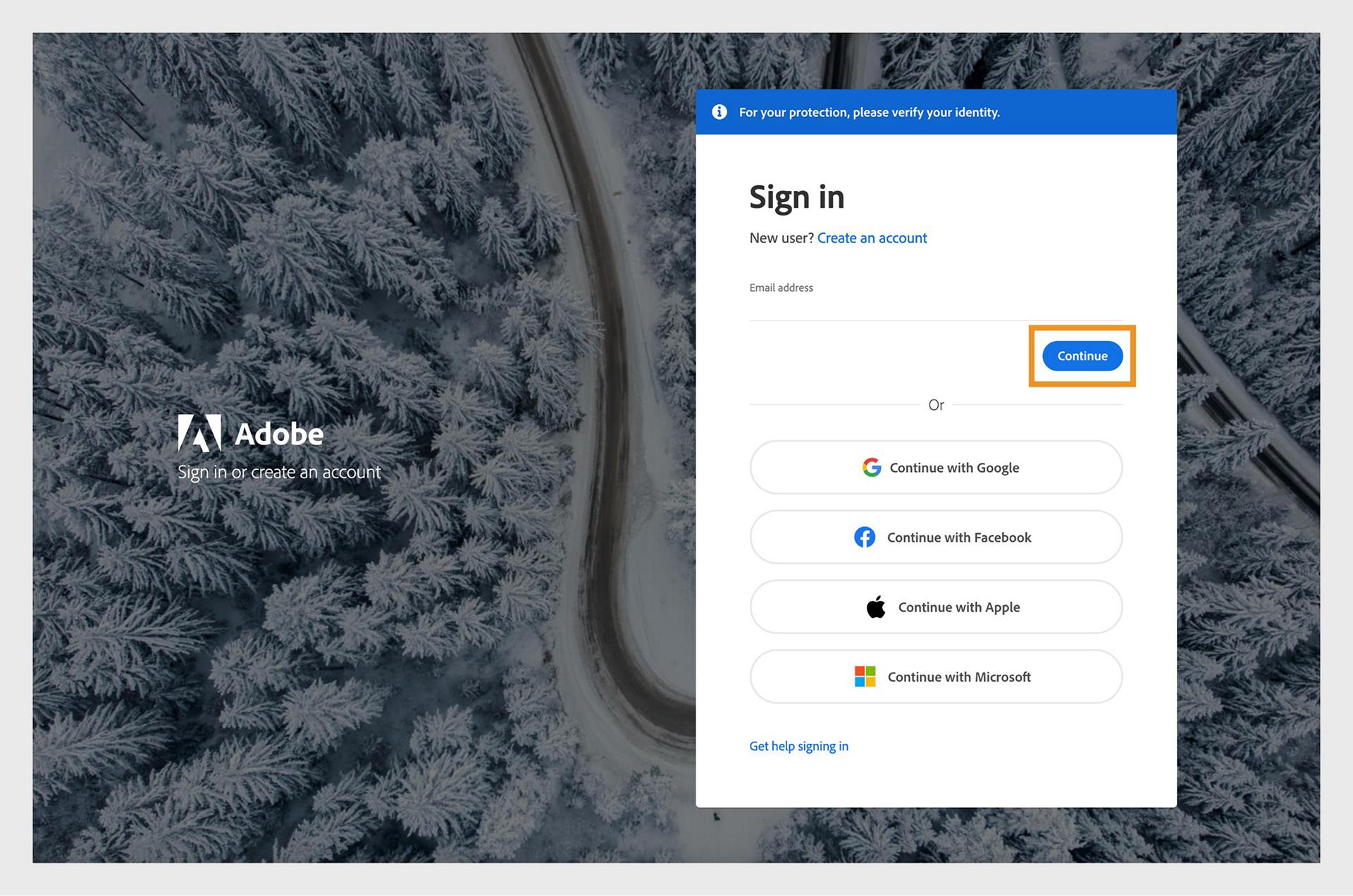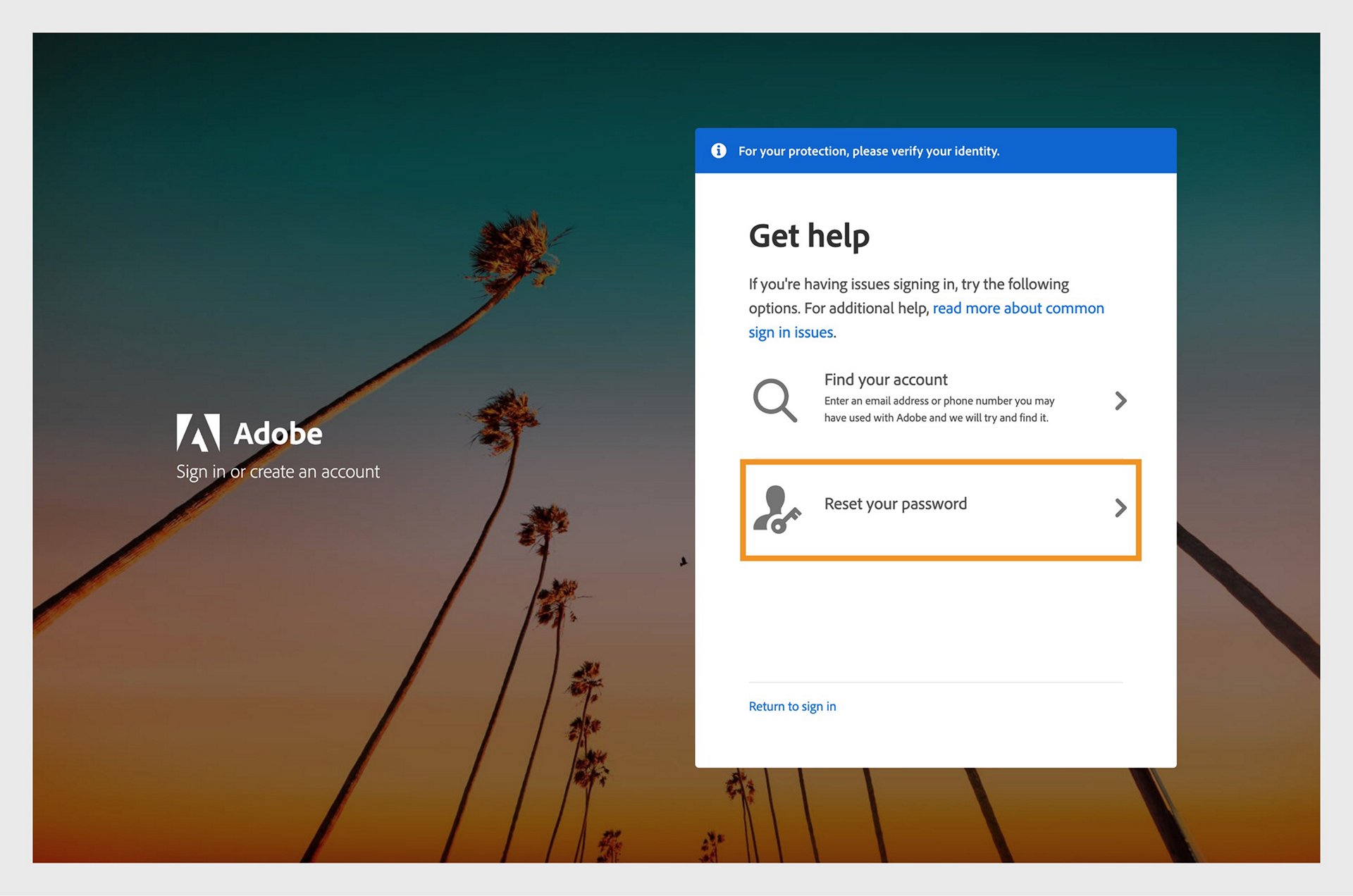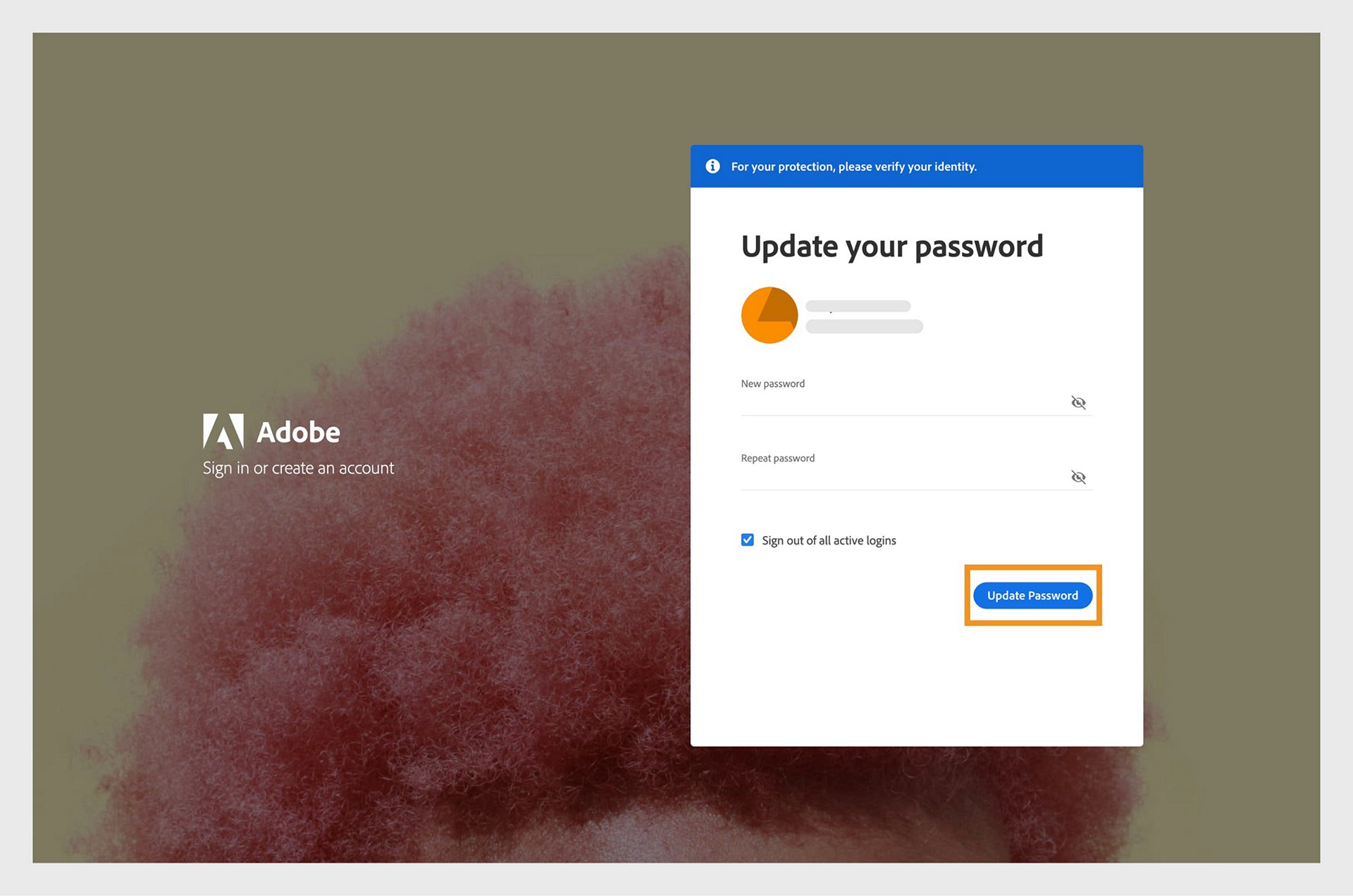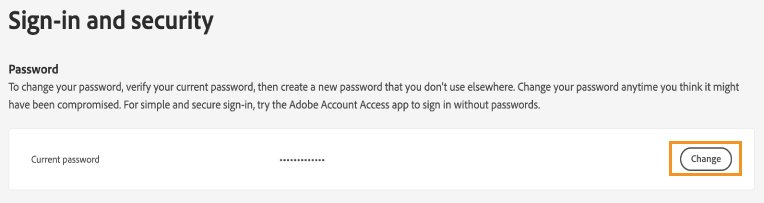Go to https://account.adobe.com.
- Creative Cloud User Guide
- Introduction to Creative Cloud
- Download, install, set up, and update
- Manage your account
- Creative services
- Collaboration and storage services
- What are cloud documents
- Cloud documents | Common questions
- Create or convert files to cloud documents
- Set up cloud documents to use offline
- Revert to an earlier version of a cloud document
- Share your work for commenting
- Why can't I see my cloud documents offline?
- Creative Cloud Libraries
- Collaborate on Creative Cloud Libraries and folders
- Collaboration FAQ
- Sync your files using cloud storage
- Find how much cloud storage you have
- Set sync options
- Discontinuation of Creative Cloud Synced files
- Download Synced files content
- Creative Cloud mobile apps
- Enterprise and teams
Learn how to reset a forgotten password or change your existing password.
Reset forgotten password
-
-
Enter your email address and select Continue.
Note:If you've set up two-step verification in your account, you're prompted to enter a verification code when attempting to update your password.
-
Select Reset your password.
Reset your password. Reset your password. -
Enter the code sent to your email address or phone number.
Verify your identity Verify your identity -
In the Update your password screen, enter your new password twice to confirm, then select Update password.
Update your password Update your password You've successfully updated your password.
Can't find an email containing the code?
If you can't find the email from Adobe in your inbox, check your spam or junk folder. If you still can't find it, see Didn't receive expected email from Adobe.
Don't have access to your email address?
To update your email address, see Edit Adobe account personal profile.
To ensure the security of your account and data, it is a good idea to periodically change your account password.
-
Sign in at https://account.adobe.com/security.
-
In the Password section, select Change.
You may be prompted to enter your password again.
-
Enter your new password twice to confirm, and then select Update Password.
Update your password Update your password
Need to update your email address or phone number?
To change your email address or phone number, see Edit Adobe account personal profile.