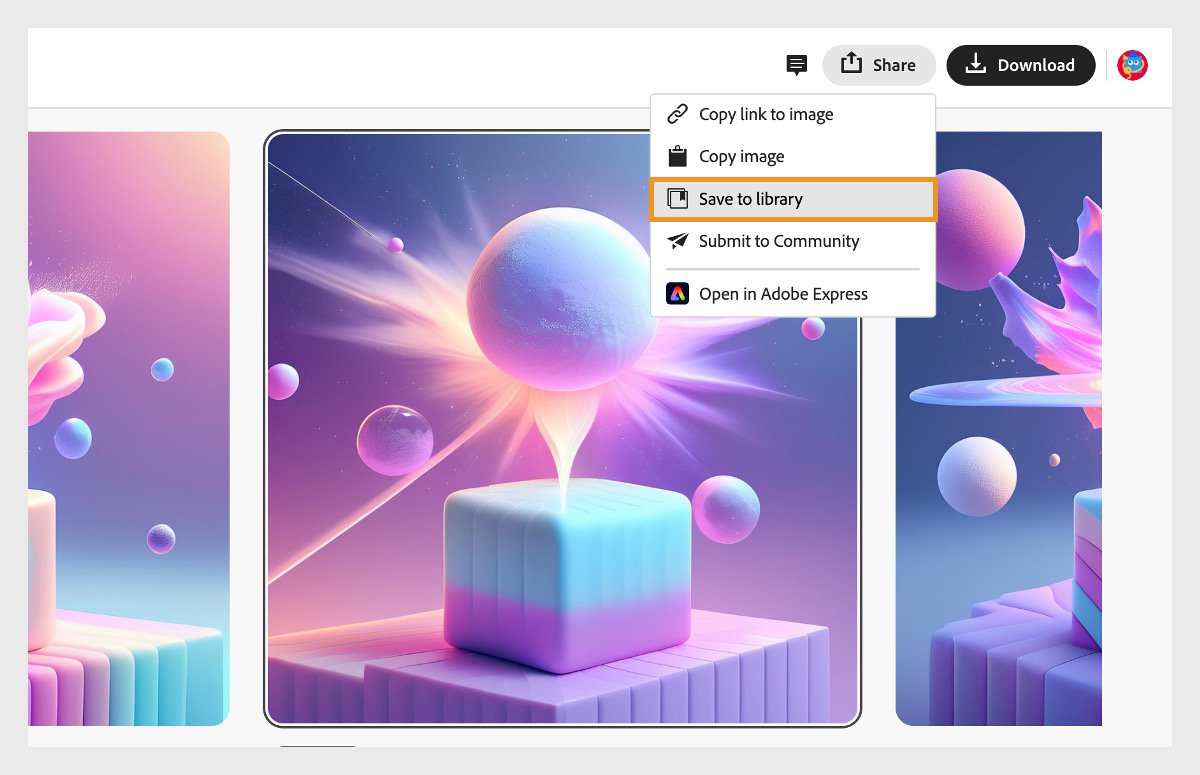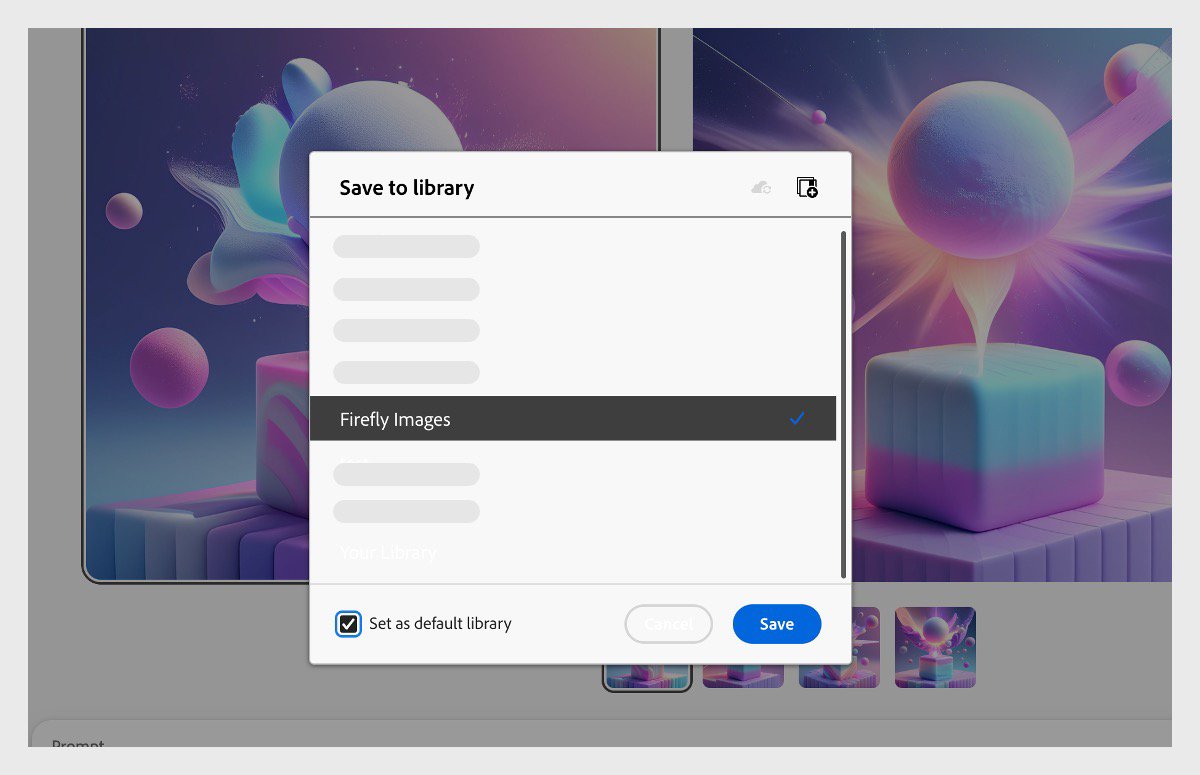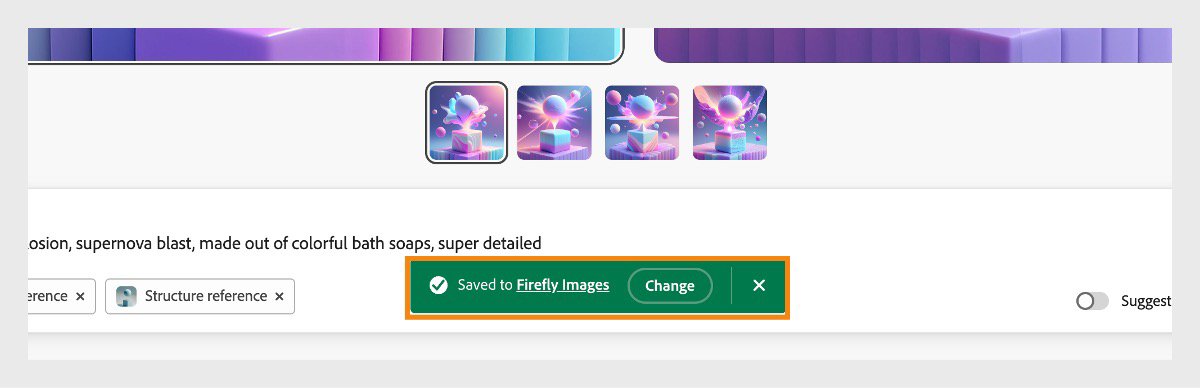Once the image variations are generated in the Firefly web app, select the image you want to save to the library.
- Welcome to Firefly
- What's new in Firefly
- Generative credits
- Content Credentials
- Frequently asked questions
- Writing effective prompts
- Create images from text prompts
- Match the style of an existing image
- Match image structure
- Add objects in an image
- Remove objects from an image
- Replace a background
- Expand and change the aspect ratio of an image
- Create text styles and textures
- Recolor vector artwork
- Find inspiration in the Gallery
- Submit your work to the Gallery
- Share your Firefly-generated images
- Save to Creative Cloud Libraries
- Train Firefly Custom Models
- Tips to train Firefly Custom Models
- Create, share, use, and manage Style Kits
- Upload image of an object to generate composite scenes
- Issues and errors
- Technical requirements
Get to know Firefly
Using Firefly
Share your work
Enterprise features
Technical help
Save your Firefly generative AI images with Creative Cloud Libraries.
Create with Firefly
Make complex edits and create realistic designs while saving time with our generative AI features.
Save the images generated from the Text to Image to Creative Cloud Libraries to reuse them in Adobe Express and your other Creative Cloud apps.
-
Use the Share button to view all available sharing options, including saving it to your Creative Cloud Libraries. Use the Share button to view all available sharing options, including saving it to your Creative Cloud Libraries. -
Select the Share button and then Save to library.
-
Choose a library from your list or create a new one by selecting the Add library icon.
Select the Set as default library checkbox to set the selected library as the default one to save to. The next time you select Save to library, the generated image will automatically be saved to the default library.
Select a library to save the generated image and specify if you want it to be a default one to save all your generated images. Select a library to save the generated image and specify if you want it to be a default one to save all your generated images. -
Select Save. Content credentials are applied to your generated image, and the image is saved to your selected library.
Once saved, a notification will appear. To change the location of the saved image or the default library, select Change on the notification.
Select Change to move the image to a different library. Select Change to move the image to a different library. -
To use the image in Adobe Express or any of your Creative Cloud Apps, open the Library panel in the app and navigate to the Graphics section in the library where you saved your generated image.
-
Share the assets in Creative Cloud Libraries with your team by inviting them to your library from assets.adobe.com or the library panel in Adobe Express and Creative Cloud apps.
Join our community to connect, learn, and engage


For inspiration, expert tips, and solutions to common issues, visit Discord or the Adobe Firefly Community forum. Connect with our team and fellow users to exchange ideas, share your creations, stay updated with the latest features and announcements, and provide feedback.